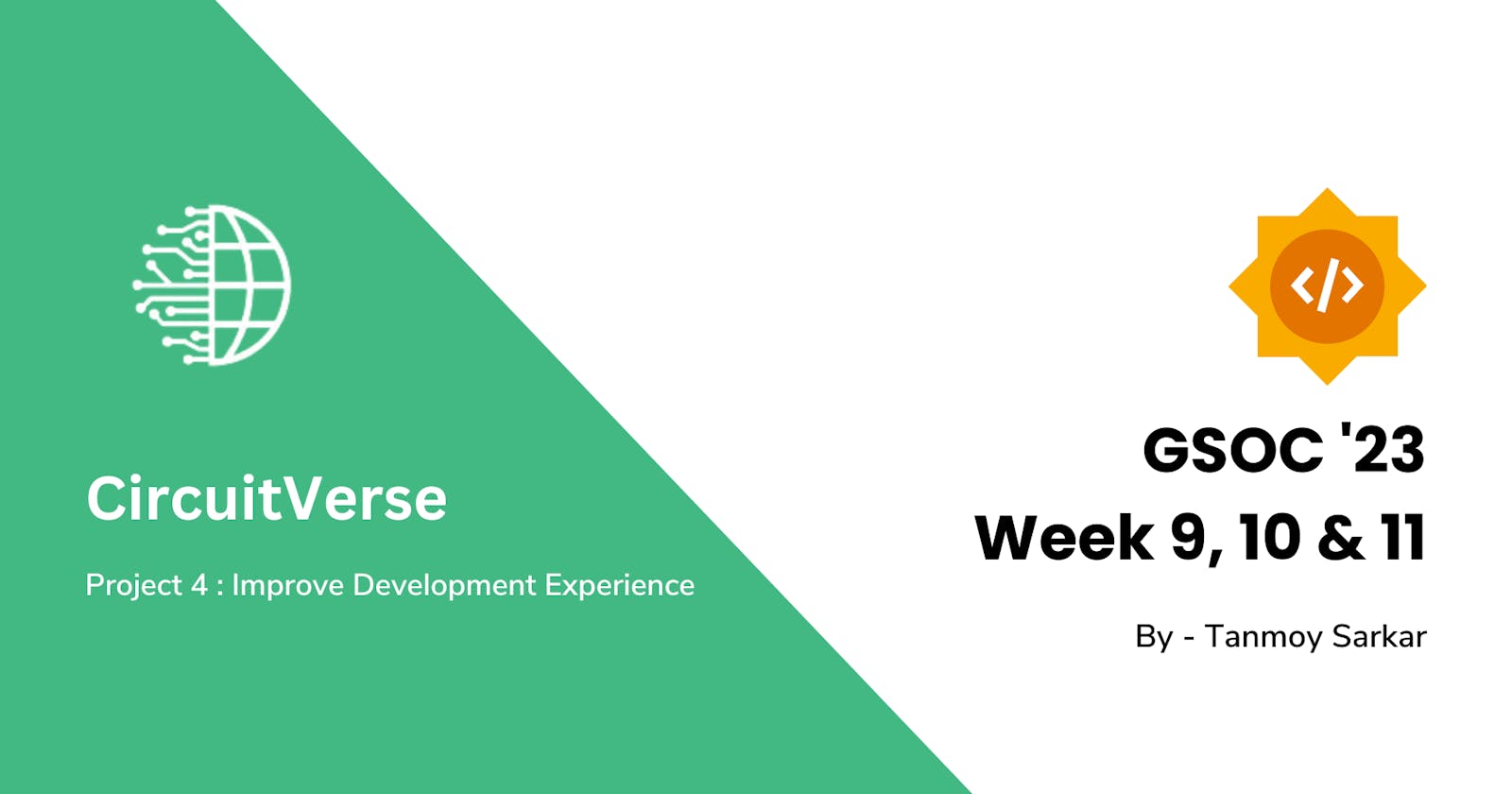This blog is coming after a long time [almost 3 weeks].
Throughout this week, the main tasks involved were -
Update the docker setup to make it more convenient
Test the docker setup in all OS [Linux, Mac, Windows]
Rewrite Documentation
Revamp Docker Setup
The main problems with the current setup are -
In the docker file, it copies all the source code and installs dependencies
The image and process inside the container run as root user
For this reason, whenever some dependencies or codebase changes the docker image rebuild and which takes lots of time
As the process runs as a root user, some file changes from the container give permission errors in a code editor.
As we install all the dependencies at the time of building the image, there is no possibility to cache the dependencies
Solution -
The solution is inspired by the GitHub Codespaces working principle.
👀 How do codespaces work?
It has a Dockerfile of the application
It starts the container with a
sleep infinityto prevent it from terminating after the startThen, it uses
attachorexecto attach the containerThen, it runs a
setup.shto install all dependencies and prepare the4 environmentThen it runs
boot.shto start the application
🏄 Let's do the same for CircuitVerse project
Prepare the Dockerfile. This will only contain the ruby and nodejs environment. As well as it will have a non-root user with the same user id and group id of the host.
We will provide host's group id and user id by build arguments
FROM ruby:3.2.1 # Args ARG NON_ROOT_USER_ID ARG NON_ROOT_GROUP_ID ARG NON_ROOT_USERNAME ARG NON_ROOT_GROUPNAME ARG OPERATING_SYSTEM # Check mandatory args RUN test -n "$NON_ROOT_USER_ID" RUN test -n "$NON_ROOT_GROUP_ID" RUN test -n "$OPERATING_SYSTEM" RUN test -n "$NON_ROOT_USERNAME" RUN test -n "$NON_ROOT_GROUPNAME" # Create app directory RUN mkdir /circuitverse # Create non-root user directory RUN mkdir /home/${NON_ROOT_USERNAME} # Create non-root vendor directory RUN mkdir /home/vendor RUN mkdir /home/vendor/bundle # set up workdir WORKDIR /circuitverse # Set shell to bash SHELL ["/bin/bash", "-c"] # install dependencies RUN apt-get update -qq && \ apt-get install -y imagemagick shared-mime-info libvips sudo make cmake netcat libnotify-dev git chromium-driver chromium --fix-missing && apt-get clean # Setup nodejs and yarn RUN curl -sL https://deb.nodesource.com/setup_16.x | bash \ && apt-get update && apt-get install -y nodejs && rm -rf /var/lib/apt/lists/* \ && curl -sS https://dl.yarnpkg.com/debian/pubkey.gpg | apt-key add - \ && echo "deb https://dl.yarnpkg.com/debian/ stable main" | tee /etc/apt/sources.list.d/yarn.list \ && apt-get update && apt-get install -y yarn && rm -rf /var/lib/apt/lists/* # If OPERATING_SYSTEM is Linux, create non-root user RUN if [[ "$OPERATING_SYSTEM" == "linux" ]]; then \ # create non-root user with same uid:gid as host non-root user groupadd -g ${NON_ROOT_GROUP_ID} -r ${NON_ROOT_GROUPNAME} && useradd -u ${NON_ROOT_USER_ID} -r -g ${NON_ROOT_GROUPNAME} ${NON_ROOT_USERNAME} \ && chown -R ${NON_ROOT_USERNAME}:${NON_ROOT_GROUPNAME} /circuitverse \ && chown -R ${NON_ROOT_USERNAME}:${NON_ROOT_GROUPNAME} /home/${NON_ROOT_USERNAME} \ && chown -R ${NON_ROOT_USERNAME}:${NON_ROOT_GROUPNAME} /home/vendor \ && chown -R ${NON_ROOT_USERNAME}:${NON_ROOT_GROUPNAME} /home/vendor/bundle \ # Provide sudo permissions to non-root user && adduser ${NON_ROOT_USERNAME} sudo \ && echo '%sudo ALL=(ALL) NOPASSWD:ALL' >> /etc/sudoers ;\ fi # Switch to non-root user USER ${NON_ROOT_USERNAME}For
macOSandwindowswe don't need non-root users because the volume mounting is worked as shared storage. So the permission error will not comeNext, we create a
setup.shwhich will install dependencies and migrate the database# !/bin/sh # Remove tmp folder rm -rf /circuitverse/tmp # Install ruby dependencies gem install bundler bundle config set --local without "production" bundle config set --local path "/home/vendor/bundle" bundle install # Install node dependencies yarn # Setup database bundle exec rails db:create bundle exec rails db:schema:load bundle exec rails db:migrate bundle exec rails db:seed # generate key-pair for jwt-auth # if private.pem and public.pem does not exists if [ ! -f "/circuitverse/config/private.pem" ] && [ ! -f "/circuitverse/config/public.pem" ]; then openssl genrsa -out /circuitverse/config/private.pem 2048 openssl rsa -in /circuitverse/config/private.pem -outform PEM -pubout -out /circuitverse/config/public.pem fiThen we create a
boot.shto initiatesetup.shand then start the server#!/bin/bash # Delete server.pid if it exists rm -f /circuitverse/tmp/pids/server.pid 2>&1 # Run setup echo "Setup project" ./bin/docker/setup if [[ "$OPERATING_SYSTEM" == "linux" || "$OPERATING_SYSTEM" == "mac" ]]; then if [ ! -d "${HOST_CURRENT_DIRECTORY%/*}" ]; then sudo mkdir -p "${HOST_CURRENT_DIRECTORY%/*}" fi # Setup symbolic link for solargraph if [ ! -L "$HOST_CURRENT_DIRECTORY" ]; then sudo ln -s -T /circuitverse "$HOST_CURRENT_DIRECTORY" fi # Start solargraph server in background bundle exec solargraph socket --host="0.0.0.0" --port=3002 &> /dev/null & fi # Start server ./bin/dev # Start bash if previous command exits /bin/bashNow, we need to prepare the
docker-compose.yml. As you can see still now we haven't copied the source code in the image or anywhere.We will mount the codebase to the container at /circuitverse location to make it easy to edit files and keep all files in sync
.... web: build: context: . dockerfile: Dockerfile args: - NON_ROOT_USER_ID=${CURRENT_UID} - NON_ROOT_GROUP_ID=${CURRENT_GID} - OPERATING_SYSTEM=${OPERATING_SYSTEM} - NON_ROOT_USERNAME=${NON_ROOT_USERNAME} - NON_ROOT_GROUPNAME=${NON_ROOT_GROUPNAME} command: sleep infinity volumes: - .:/circuitverse:rw - ./config/database.docker.yml:/circuitverse/config/database.yml:rw - ruby_bundle:/home/vendor/bundle:rw cap_add: - SYS_ADMIN ports: - "3000:3000" - "3001:3001" - "3002:3002" - "3035:3035" - "3036:3036" depends_on: - db - redis environment: REDIS_URL: "redis://redis:6379/0" CIRCUITVERSE_USE_SOLR: "false" DOCKER_ENVIRONMENT: "true" NODE_ENV: "development" HOST_CURRENT_DIRECTORY: $PWD OPERATING_SYSTEM: $OPERATING_SYSTEM ....Everything is ready. But there is an issue, we can't run this using
docker-compose up. We need to set theNON_ROOT_USER_IDNON_ROOT_GROUP_IDOPERATING_SYSTEMenvironment variables. Also, need to start the server by attaching to it. So write a script for that#!/bin/bash # Detect operating system [linux, macos] with uname DETECTED_OS=$(uname -s | tr '[:upper:]' '[:lower:]') # If operating system is linux if [ "$DETECTED_OS" = "linux" ]; then # Set environment variables temporary export CURRENT_GID=$(id -g) export CURRENT_UID=$(id -u) export NON_ROOT_USERNAME="user" export NON_ROOT_GROUPNAME="user" export OPERATING_SYSTEM="linux" # Check if docker and docker compose are installed if ! command -v docker &>/dev/null; then echo "Docker is not installed. Install docker : https://docs.docker.com/engine/install/" exit 0 fi # Check if rootless docker is available if docker ps &>/dev/null; then # Run docker-compose up docker compose up -d --build # Run docker-compose exec web bash docker compose exec web bin/docker/boot # Run docker-compose down docker compose down else # Run docker-compose up as root user sudo docker compose up -d --build # Run docker-compose exec web bash as root user sudo docker compose exec web bin/docker/boot # Run docker-compose down as root user sudo docker compose down fi fi # If operating system is macos if [ "$DETECTED_OS" = "darwin" ]; then # Set environment variables temporary export CURRENT_GID="0" export CURRENT_UID="0" export NON_ROOT_USERNAME="root" export NON_ROOT_GROUPNAME="root" export OPERATING_SYSTEM="mac" # Check if docker and docker compose are installed if ! command -v docker &>/dev/null; then echo "Docker is not installed. Install docker : https://docs.docker.com/engine/install/" exit 0 fi # Run docker-compose up docker compose up -d --build # Run docker-compose exec web bash docker compose exec web bin/docker/boot # Run docker-compose down docker compose down fiThis one script is responsible to fetch user id and group id and set temporary environment variables.
This will start the container and then run
bin/docker/bootinside the container. And after the container got exited, it rundocker compose downto stop other containers as well.💁 That's all.
Test docker setup
We have tested this docker setup in
Windows [both Hyper-V and WSL2]
Linux
MacOS
It works on all os without any issues.
For Windows, we have written a PowerShell script to support it as well.
# Set environment variables
$env:NON_ROOT_USERNAME = "root";
$env:NON_ROOT_GROUPNAME = "root";
$env:OPERATING_SYSTEM = "windows";
$env:PWD = (Get-Location).Path;
$env:CURRENT_UID = "0";
$env:CURRENT_GID = "0";
# Check if docker is available
if (Get-Command -Name "docker" -ErrorAction SilentlyContinue) {
# Run docker-compose up
docker compose up -d --build
# Run docker-compose exec to boot the image
docker compose exec web bin/docker/boot
# Run docker-compose down
docker compose down
}
else {
Write-Output "Docker is not available. Follow this documentation to install docker: https://docs.docker.com/desktop/install/windows-install/"
}
You can get more details in this PR - https://github.com/CircuitVerse/CircuitVerse/pull/3913/
Rewrite Documentation
Many changes were made to the project for improving the development experience. So it's very important to update the documentation as well.
We have written the documentation for Remote Development Platforms, as well as separate documentation for each operating system for setting up a docker-based environment + local installation.
Additionally, working on the reviewed PRs. Making some changes on the PR to make it ready to merge.
That's all for this blog. If you liked this subscribe to the newsletter.
🎉 Finally, my project SwiftWave has been published on GitHub.
SwiftWave is a self-hosted lightweight PaaS solution to deploy and manage your applications on any VPS without any hassle
GitHub Link - https://github.com/swiftwave-org/swiftwave
If you like the initiative, star⭐ the project on GitHub.